|
Joining a chat room
You may join a chat room from the 'chat room list window'
The most common way to launch the chat room list window is to press the 'all rooms' button on the 'pal list window'
'toolbar'.
 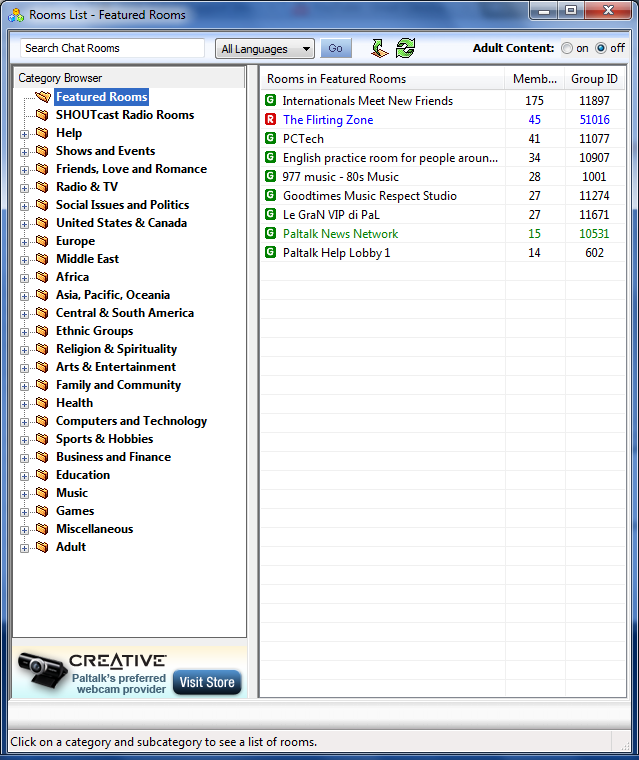
the 'chat room list window' opens
Select a category from the left hand pane on the chat room list window.
A list of subcategories expands on the left pane, and a list of premium
and featured chat rooms opens on the right pane. Click on a
subcategory in the left pane to list all of the chat rooms in that
subcategory on the right pane of the window, or join one of the listed
featured and premium rooms.
enter or 'join' a chat room by double
clicking on its name in the list with your left mouse button
you may alternatively
enter a room by selecting it from the list by clicking on it with your
left mouse button and then pressing the 'join room' button on the bottom
of the 'chat room list window'
to join the selected
room as 'admin', 'right click' on the room name and select 'join as admin' from the menu
that appears. A new window appears that will ask you for the
'admin code'. Enter the code and you will be joined to the room and
have admin privileges in the room.
see
the detailed
chat room list window
see open someone
else's room as 'admin'
|