|
Playing a CD into a chat room
 select
'setup preferences'
from the 'file'
menu on the main 'pal
list window' select
'setup preferences'
from the 'file'
menu on the main 'pal
list window'
select 'audio tests' from the left hand pane
of the setup and preferences window
click on the 'input mixer settings' link
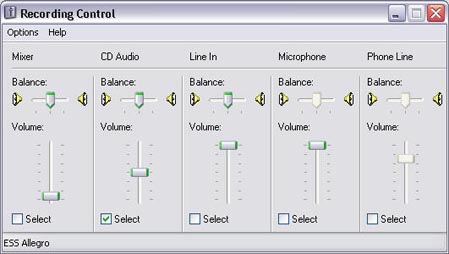
Your windows 'recording control' panel will pop up. Your windows 'recording control' panel will contain various sliders where you can adjust the level of the devices when you are recording or 'broadcasting' music or speech into a chat room.
To Play a CD we would want to select the 'CD audio' device since your favorite media player uses this device to play CD's.
In this case the 'CD audio' slider is selected
You should now be able to play a CD into the room.
Just start your CD playing and 'key up' in the room by pressing the 'ctrl key' on your keyboard, or select 'Lock Microphone' from the 'actions' menu in the group window.
Adjust your 'CD audio' slider on this panel if your CD is too loud or too soft. You should see the little microphone modulation bar bouncing 3/4 of the way up for good quality. You will find the microphone modulation bar to the right of the 'hold down to talk' button in the chat room window.
You can see that this mixer panel has various audio devices available.
Your microphone would be selected by default.
Don't forget to re-select the microphone again when you wish to speak into the chat room!
|